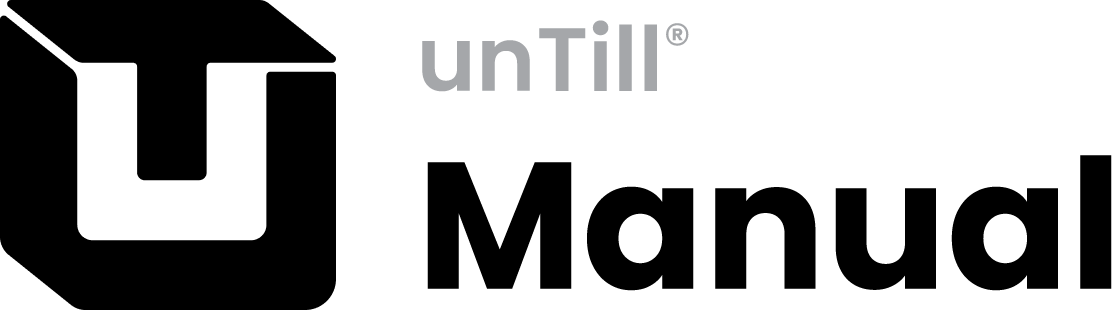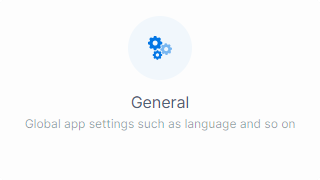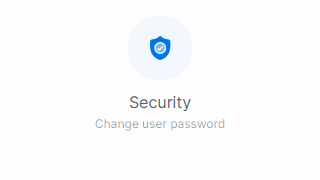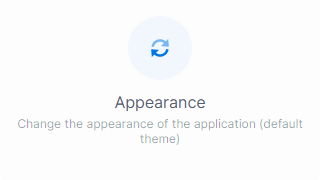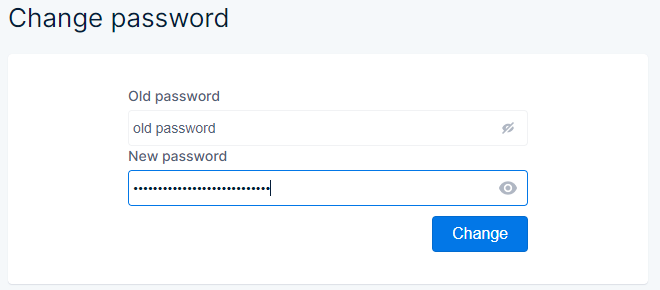General
Language:
- Default language is English GB, click ∨ to have a drop down menu displayed, from which you can select another available language. Note that not all available languages may be completely translated, when no translation is available for the text the default English is shown
With the sliders![]() you can decide whether you want to see deactivated locations in certain sections. When you click the information circle
you can decide whether you want to see deactivated locations in certain sections. When you click the information circle![]() an additional explanation is given about what will happen when you enable the slider
an additional explanation is given about what will happen when you enable the slider
- Show deactivated locations in Reports section → when you are in the reports section data for deactivated locations will also be available
- Show deactivated locations in the Back Office section → when you are in the back office section data for deactivated locations will also be available
- Show deactivated locations in Manage App and Action Center sections → when you are in the manage app or actions center data for deactivated locations will also be available
Security
Change password:
Here you can change the password that you use to log in
- Old password → you need to enter the current password first before you are able to change it to a different one
- Click
 to see what you type
to see what you type - Click
 to hide the typed characters and have them displayed as ● ● ●
to hide the typed characters and have them displayed as ● ● ●
- Click
- New password → you can enter a different password for future use
- Password must have at least eight characters
- It must have at least one capital letter
- It must have at least one lower case letter
- It must have at least one number (0-9) or special character (@#$%?!)
- A dash, / or \ ,cannot be used
- Example: Myp4ssw03d! will be accepted, mypassword will not
- When the old password field is filled and the new password field has a password, which meets the requirements, the button
 becomes available
becomes available
- When you click the button, WM will check the entered credentials and when all is correct your password will have changed
Appearance
Theme:
You can change the colour theme of your WM experience. Default it is set to the light theme (all the examples in this manual are in the light theme), but you can also select to view WM in a dark theme
- Click the tile corresponding with the theme you want to have displayed
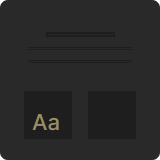 for the dark theme
for the dark theme
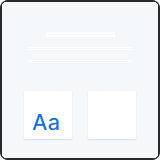 for the light theme
for the light theme