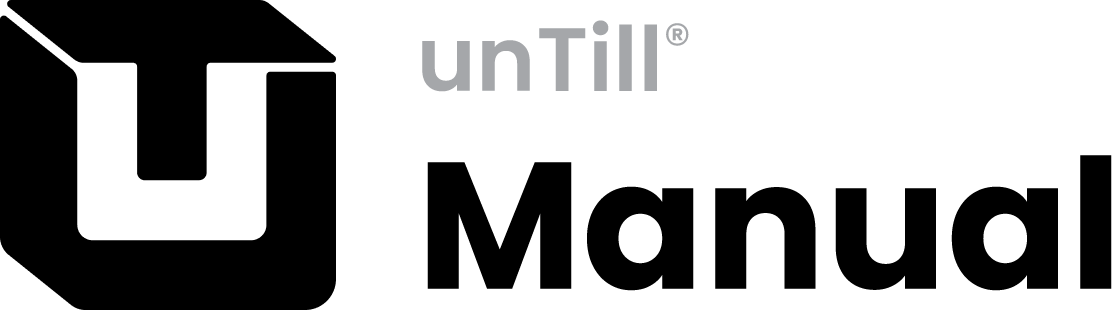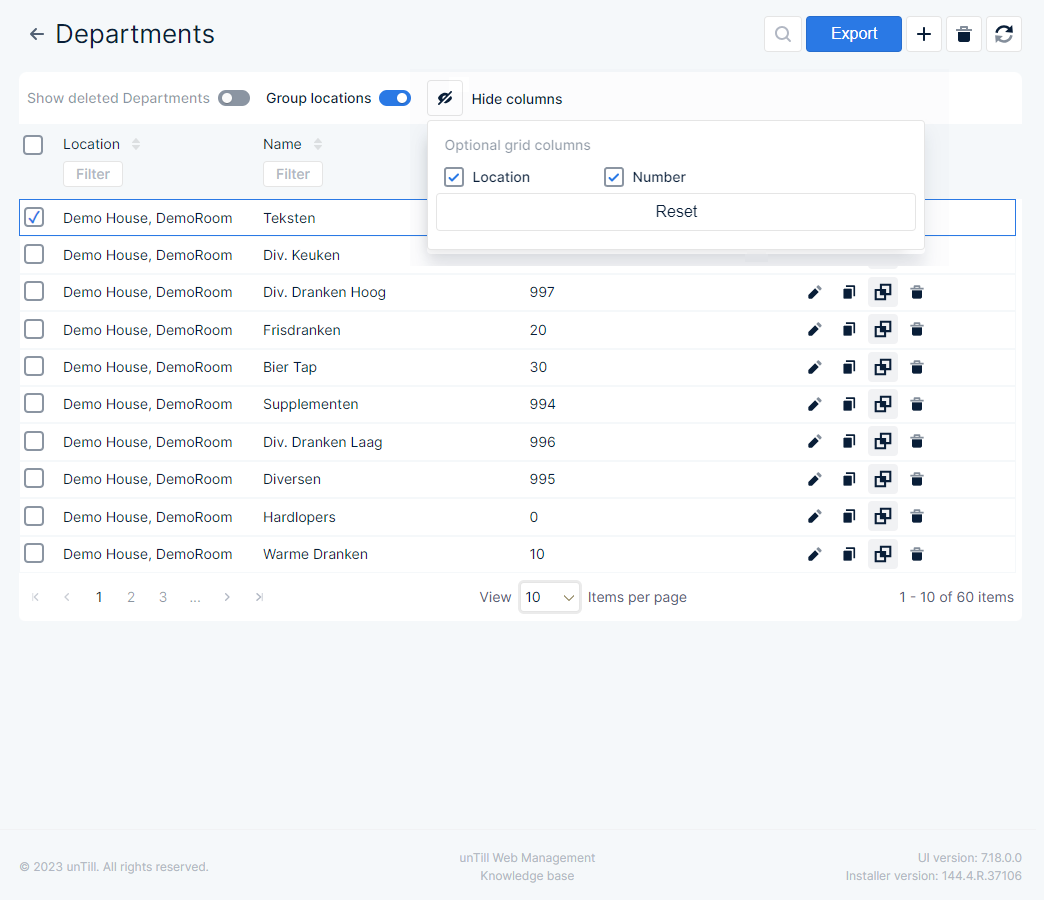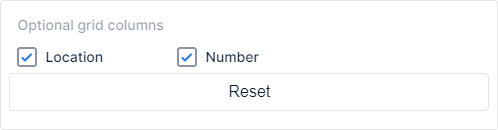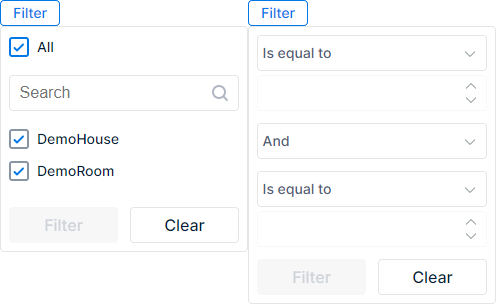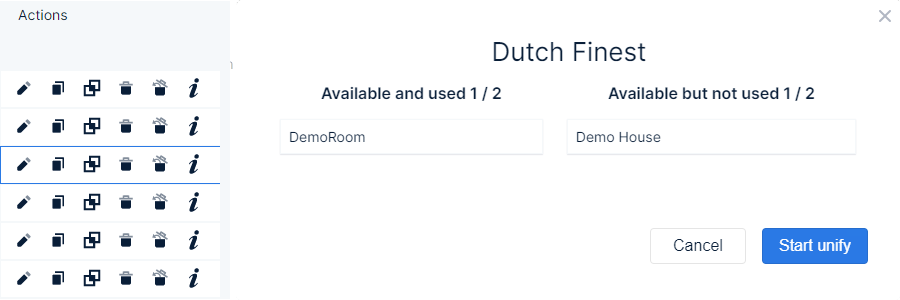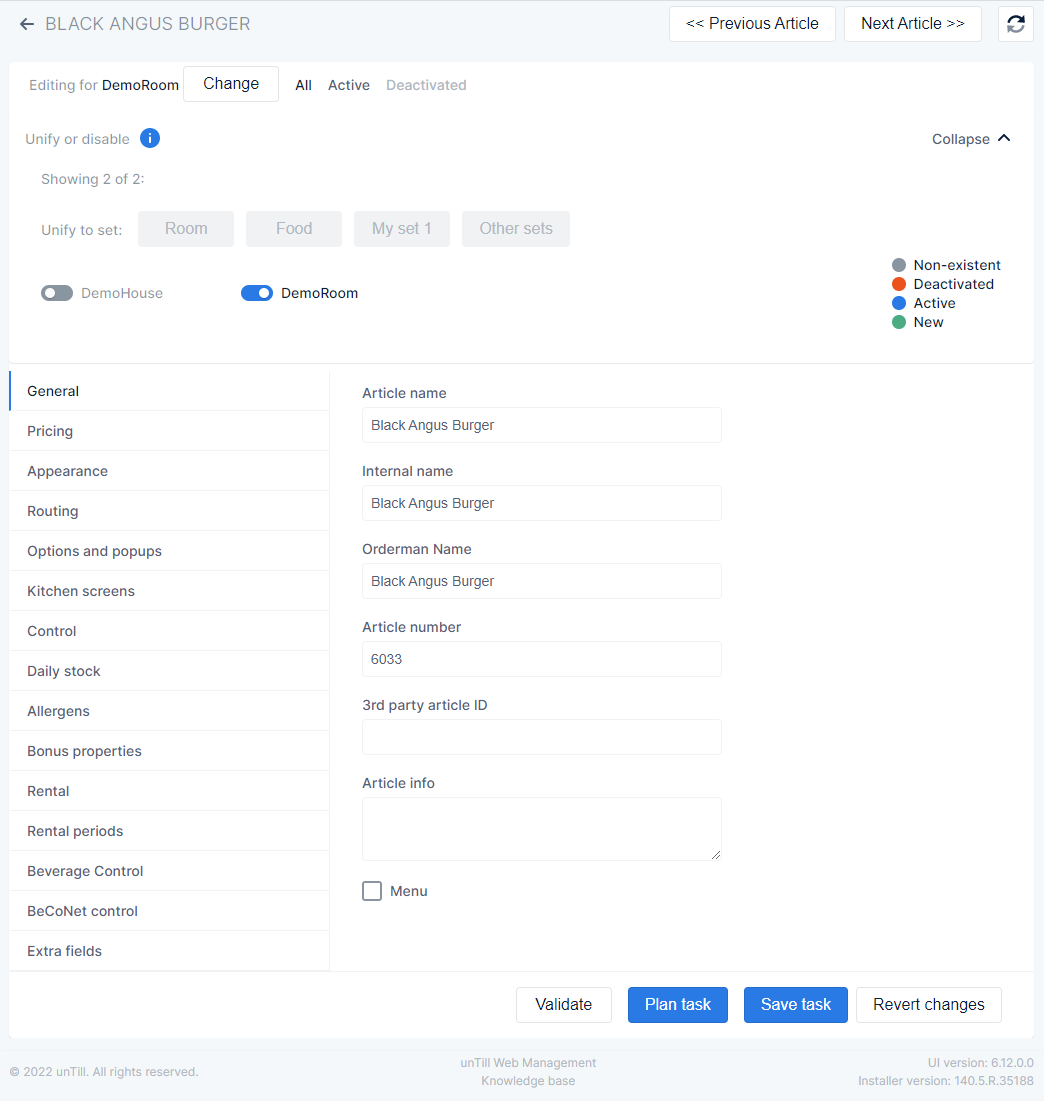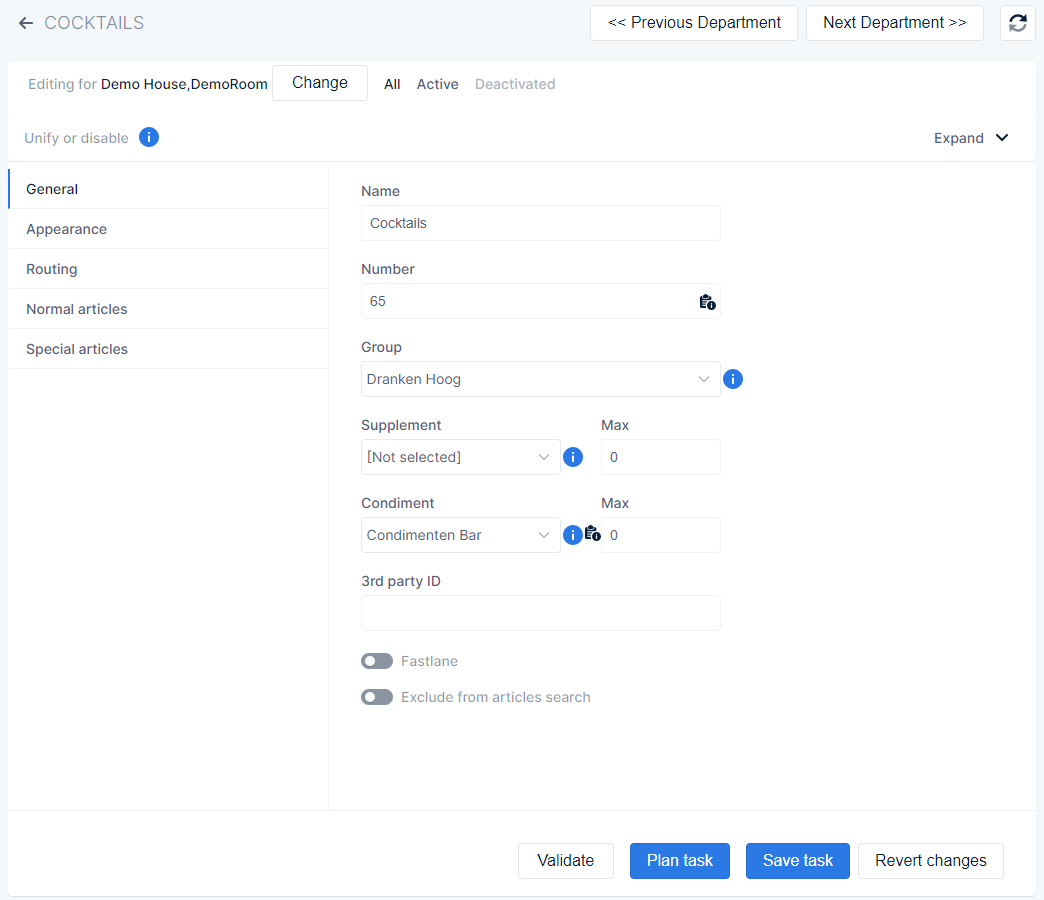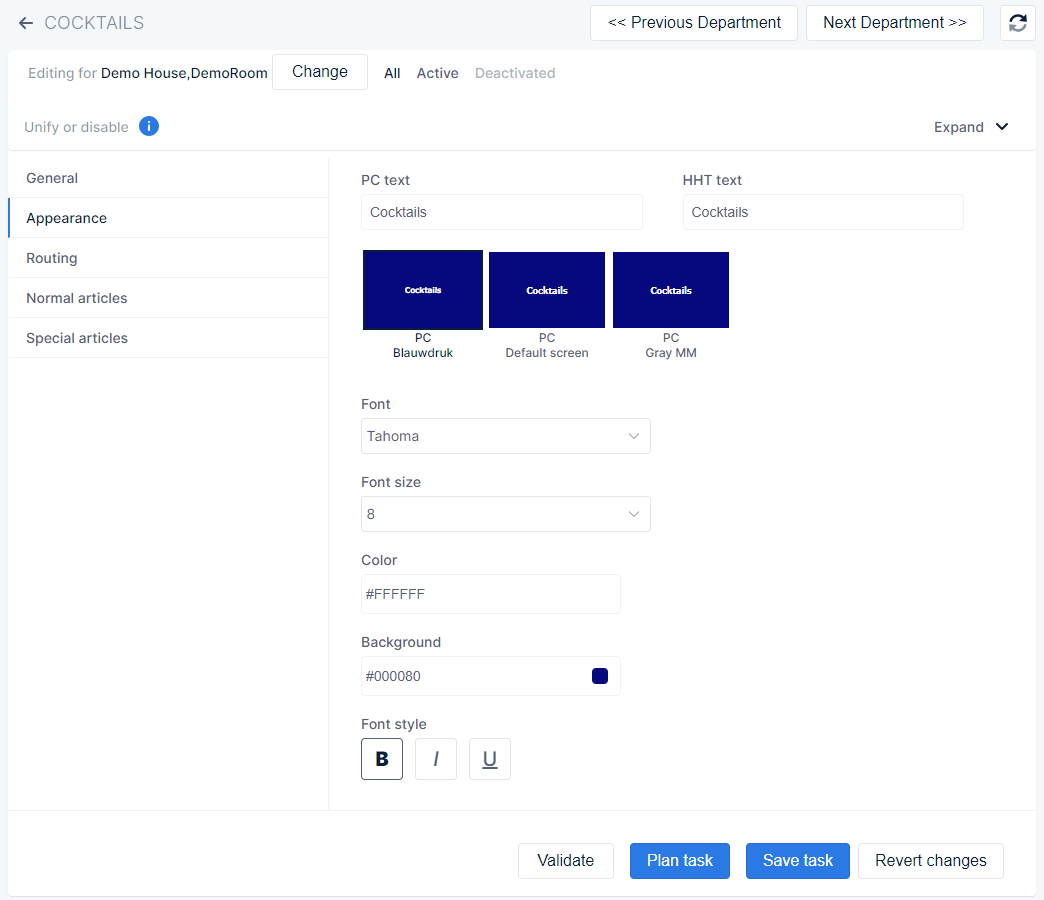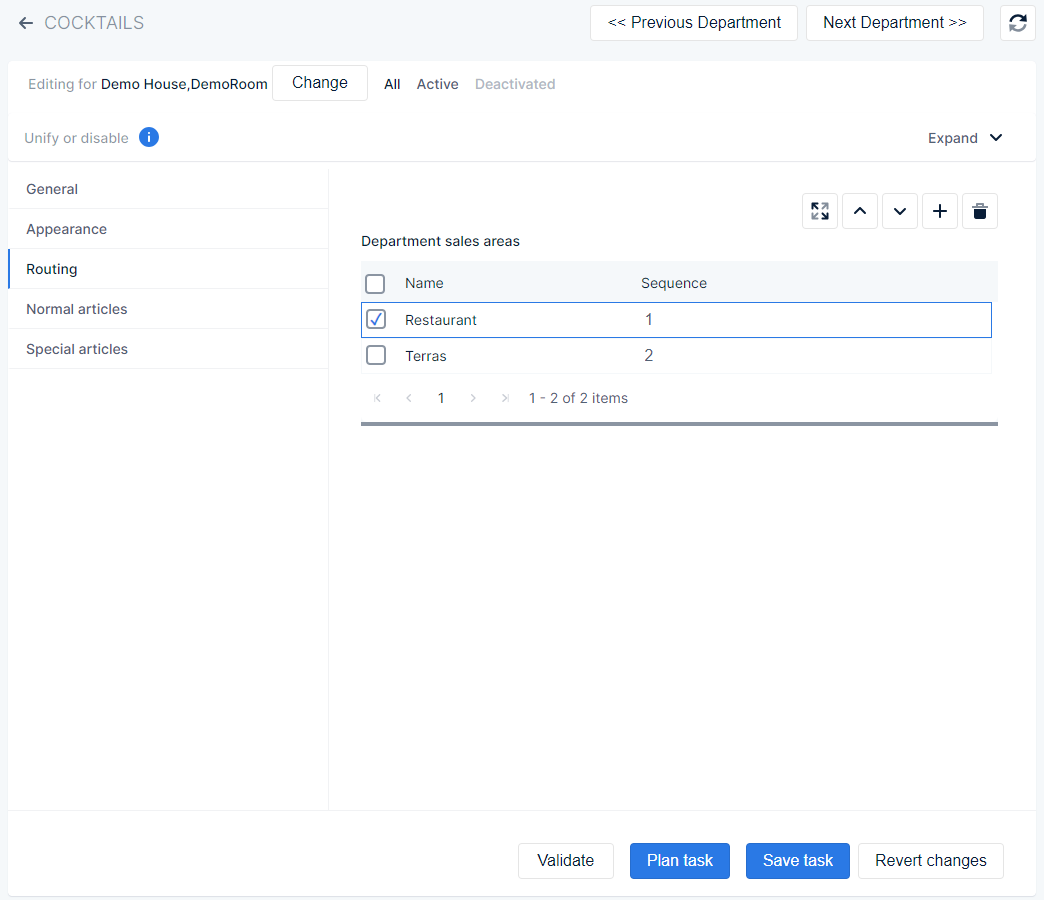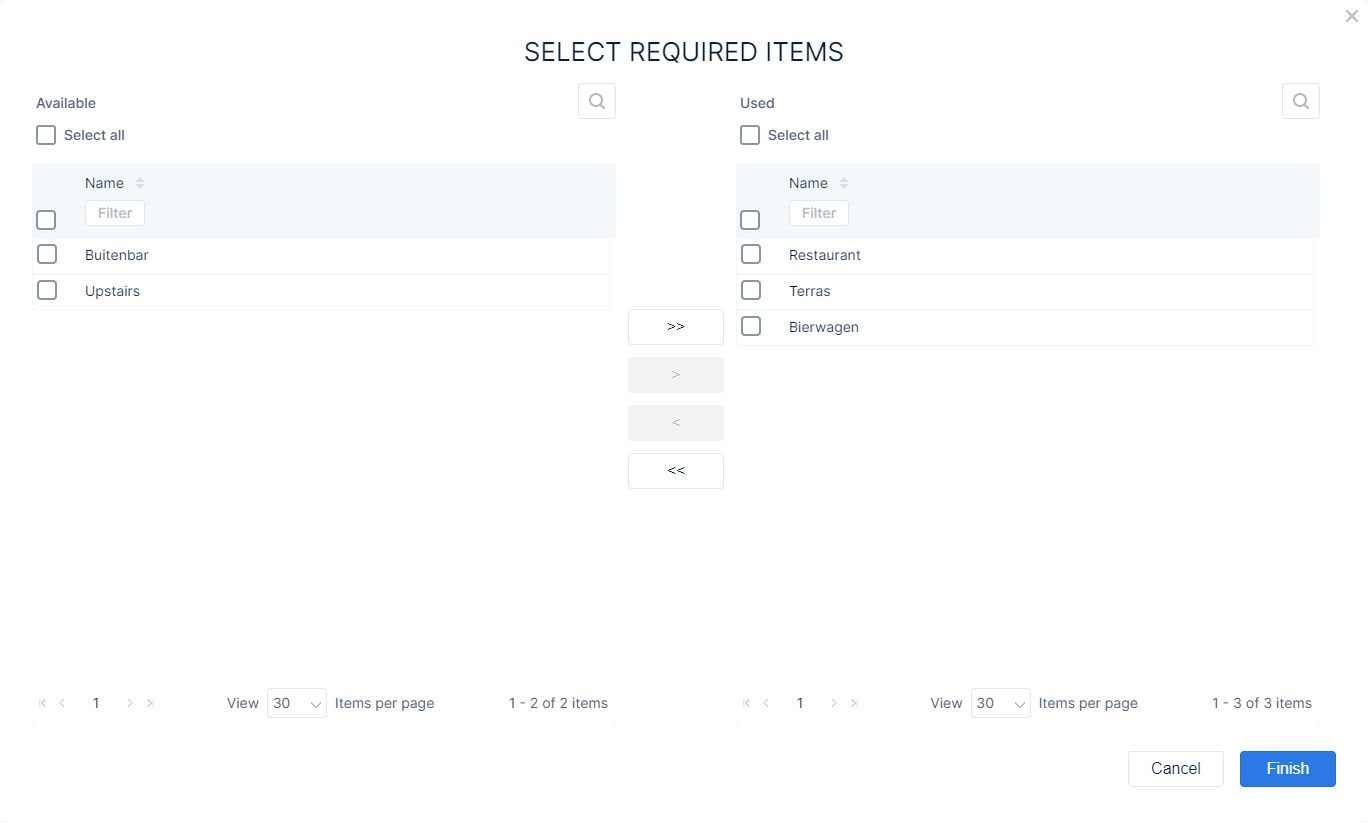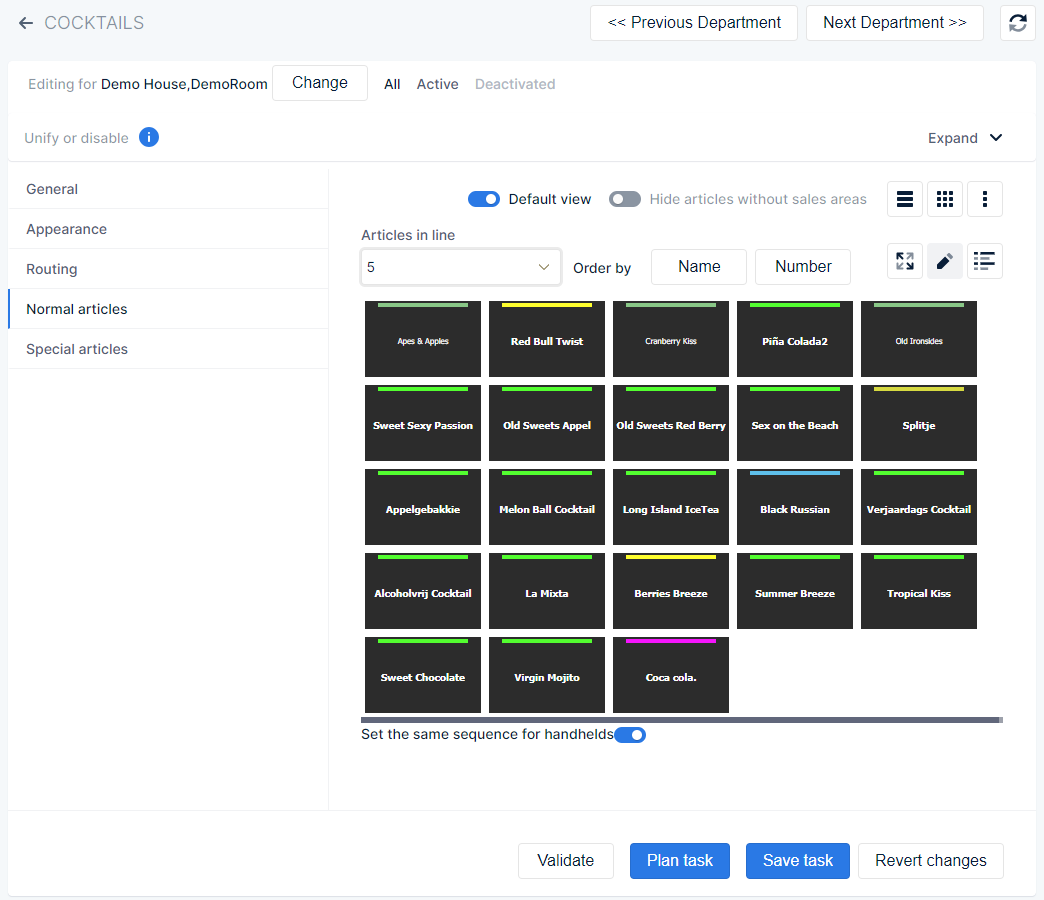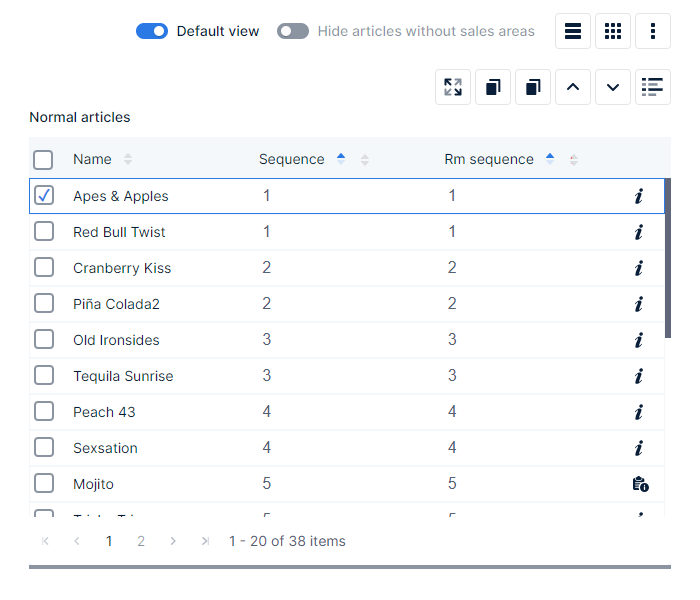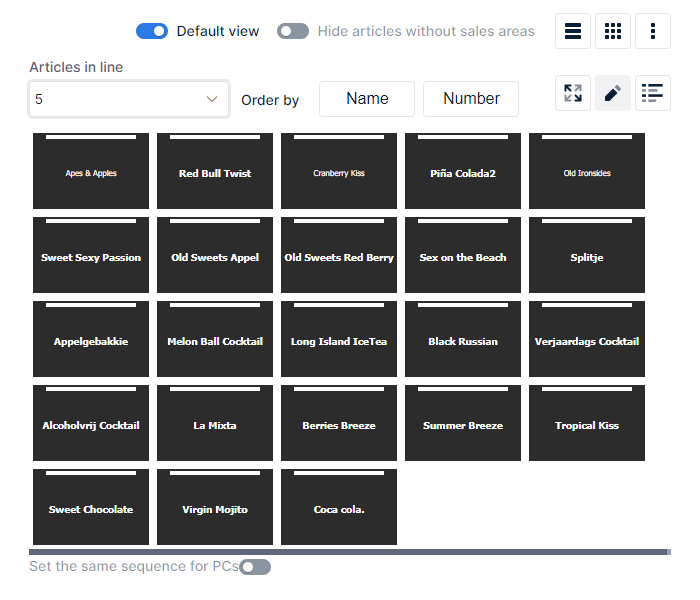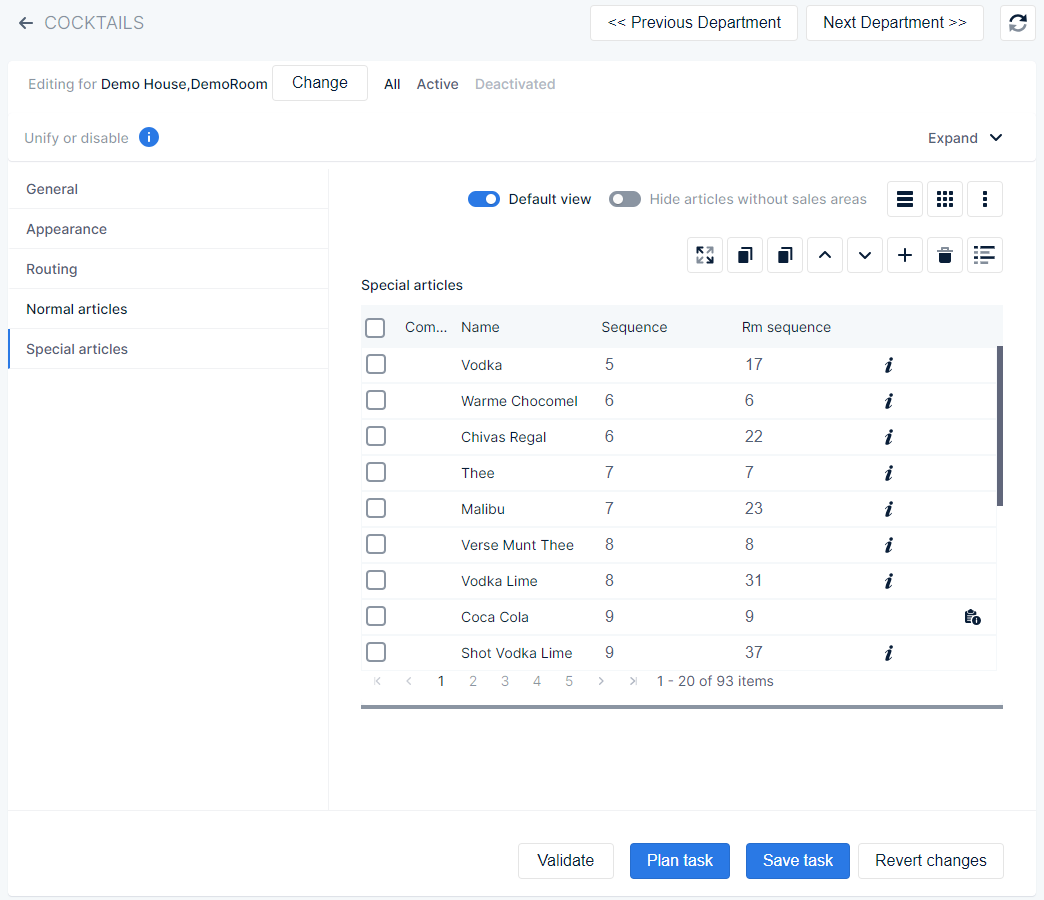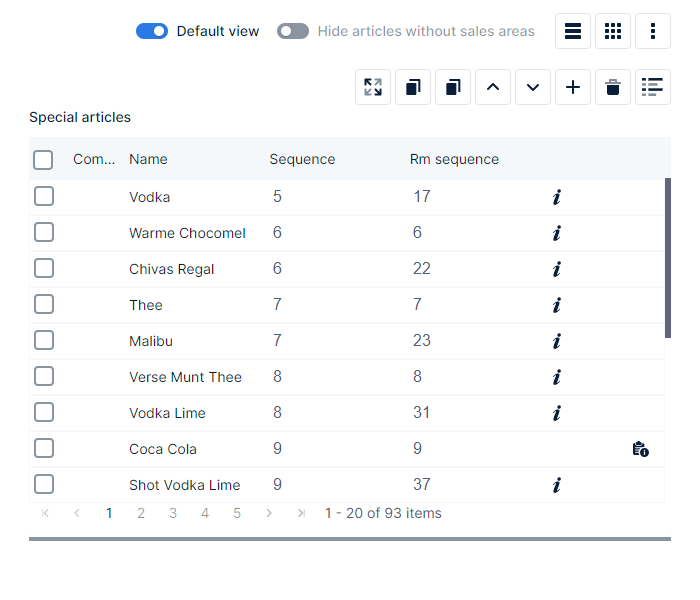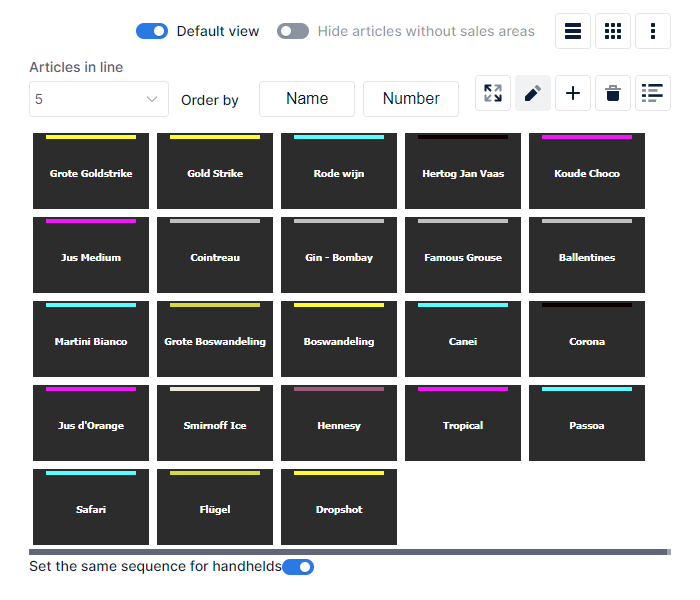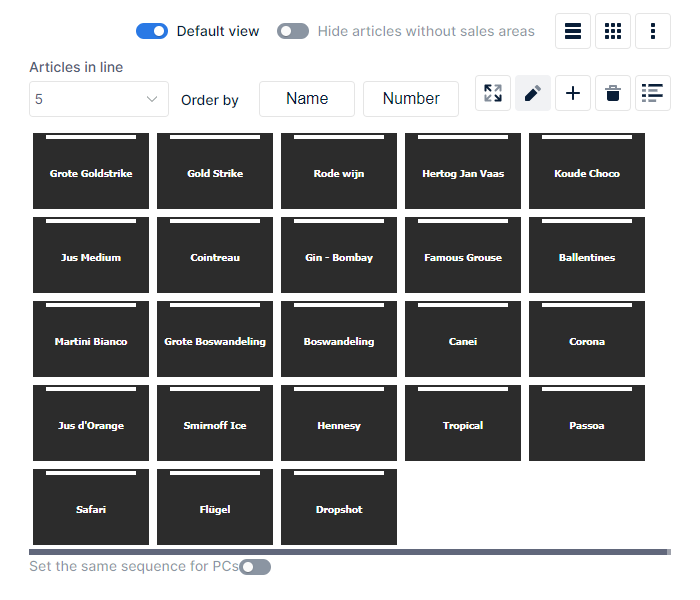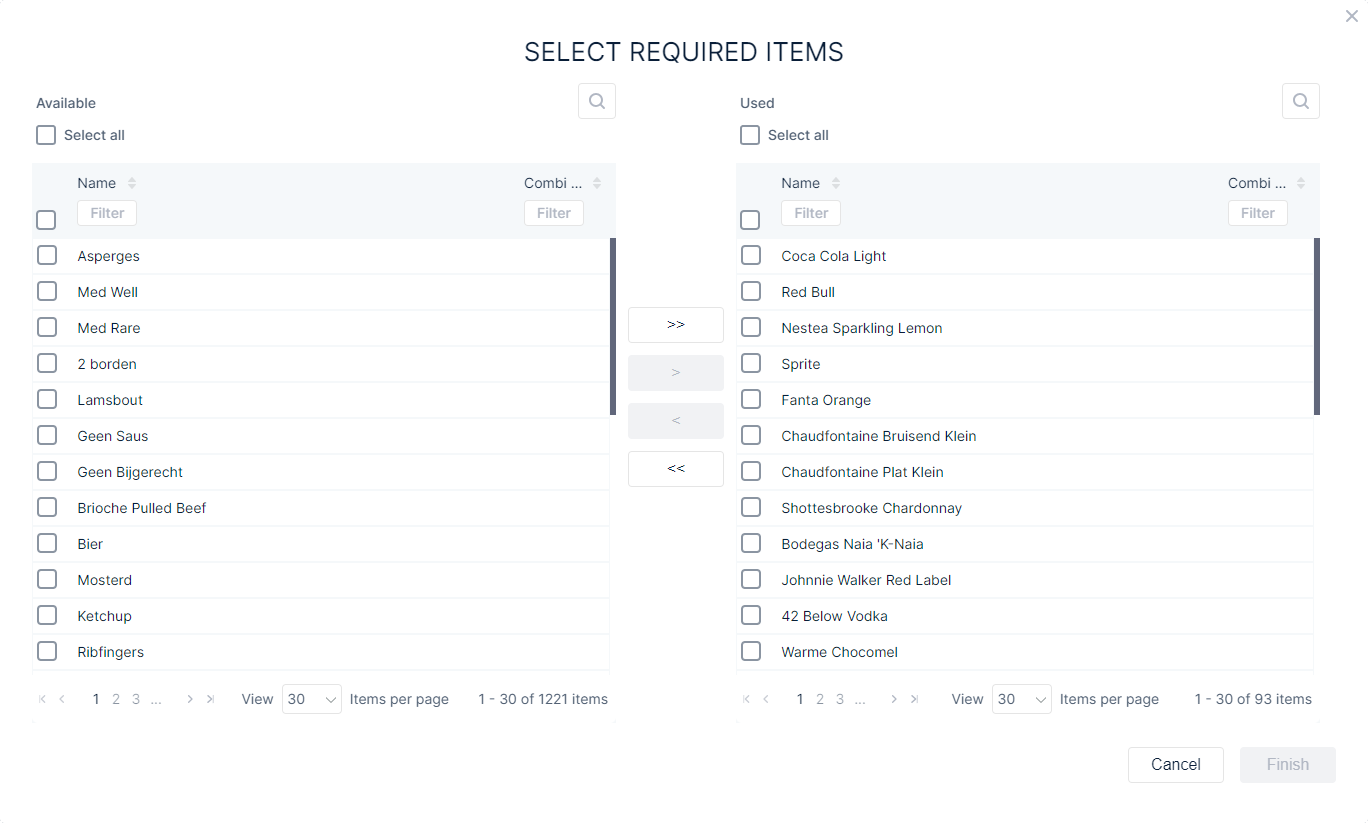- The pop up window is divided in two columns
- Available → a list of all available sales/preparation areas❶
- Used → a list of sales/preparation areas that are already added to the article❷
- → use this button to search an area in the corresponding list, so you can quickly find what you need
- Use
 to change the sequence in which the areas are listed
to change the sequence in which the areas are listed
- Use
 to be able to filter on text which areas are shown in the list
to be able to filter on text which areas are shown in the list
- Select all → enable/disable the checkbox to select/deselect all areas in the list at once. Or enable/disable one or more checkboxes of corresponding areas to select/deselect them
- Between the two columns are four buttons❸

→ move all areas (selected and unselected) from the ‘Available’ list
❶to the ‘Used’ list
❷thus adding all sales/preparation areas to the article

→ move the selected areas from the ‘Available’ list
❶ to the ‘Used’ list
❷thus adding the selected sales/preparation areas to the article

→ move the selected areas from the ‘Used’ list
❷to the ‘Available’ list
❶thus removing the selected sales/preparation areas from the article

→ move all areas (selected and unselected) from the ‘Used’ list
❷to the ‘Available’ list
❶thus removing all sales/preparation areas for the article when the task is executed
- When you are done adding/removing sales/preparation areas, press
 to save the changes. These will be executed when the task is planned
to save the changes. These will be executed when the task is planned
- Use
 to revert all area changes and return to edit article form
to revert all area changes and return to edit article form