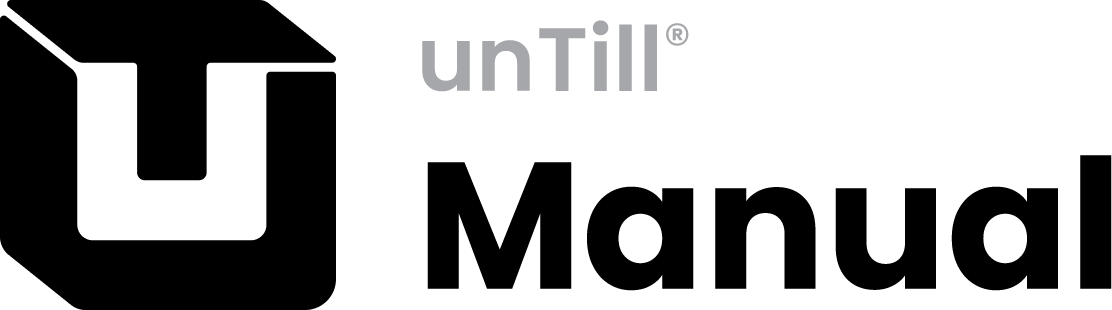User Code
- Press
 in the Table Screen
in the Table Screen - Type in your user code on the on-screen numeric pad➀
- Press

- In the Table Screen you can read which user is logged in. When it reads “Guest” as a user name➁no one is logged in
When the login is incorrect the numeric pad remains on screen, until you enter a correct user code
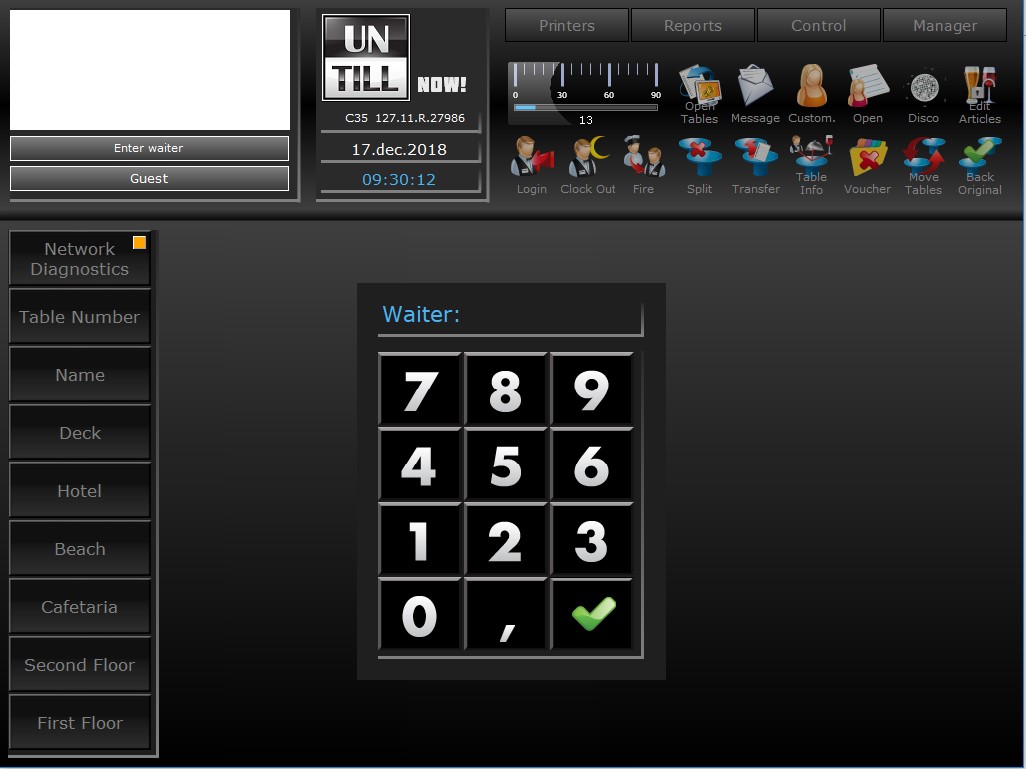
Type your user code on this Numeric Pad
User Name
Clock In
Keep track of your employees’ working hours
- For a user that has time and attendance enabled, press
 in the Table Screen
in the Table Screen - Type in your user code on the on-screen numeric pad followed by

- Another screen opens showing you: who clocked in➀what time and date you clocked in➁and where you can get your ticket➂
- Press
 to confirm
to confirm - The Table Screen opens, but you are NOT logged in yet and can’t use the POS. Press
 again, type in your user code on the on-screen numeric pad followed by
again, type in your user code on the on-screen numeric pad followed by or use your wristband to confirm which user will be using the POS. The username now shows in the Table Screen
or use your wristband to confirm which user will be using the POS. The username now shows in the Table Screen
When the login is incorrect the numeric pad remains on screen, until you enter a correct user code
Note that Clock in cannot be cancelled, once a user is clocked in you need them to clock out
Clock Out
- Make sure you are the current POS user; if not, enter user code or use wristband
- Press
 in the Table Screen
in the Table Screen - On screen shows which user➃clocked out, the time and date➄you clocked out, the duration➅of your shift, and where you can get your ticket➆
- Press
 or
or (depending on your answer)➇
(depending on your answer)➇ - The POS returns to the Table Screen and you are not on the clock anymore, until you log in again
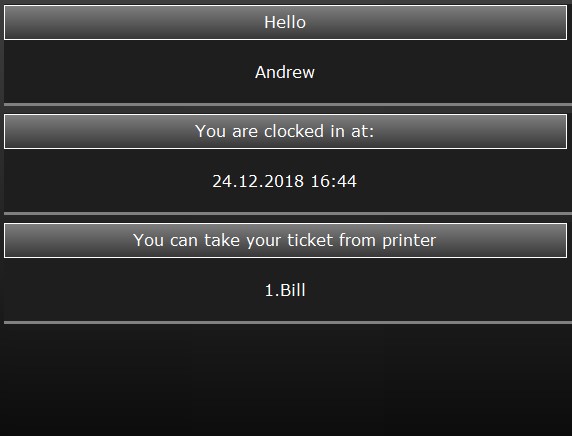
User that’s logged in
Time and date you clocked in
Shows which printer printed your summary of clock in data
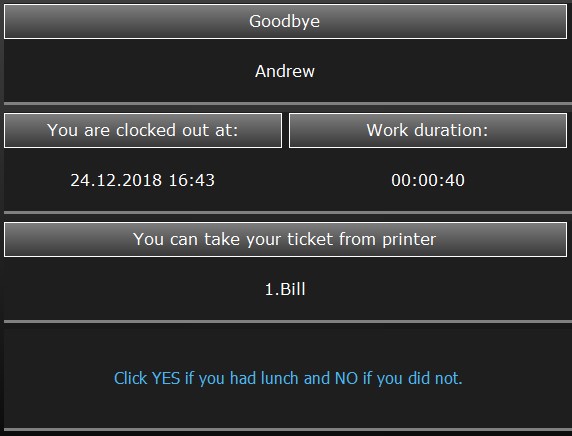
User that’s going to clock out
Time and date you clocked out
Working hours
Shows which printer printed your summary of working hours
Answer the question with yes or no
Cash declaration
When you clock in and/or clock out, you have to enter how many of each note and coin are in your drawer/wallet
- When you clock in and the start time is printed, the notes & coins screen➀is displayed
- Enter the amount for the note or coin you are going to select, on the number pad➁
- Select the corresponding note or coin➂
- The ‘Total’ field shows the total amount you already entered➃
- When you entered the amount for each note and coin, press

- A ticket is printed, showing what you entered➄
When you clock out, the process is repeated and you can enter the individual notes and coins’ amounts that you are going to hand in
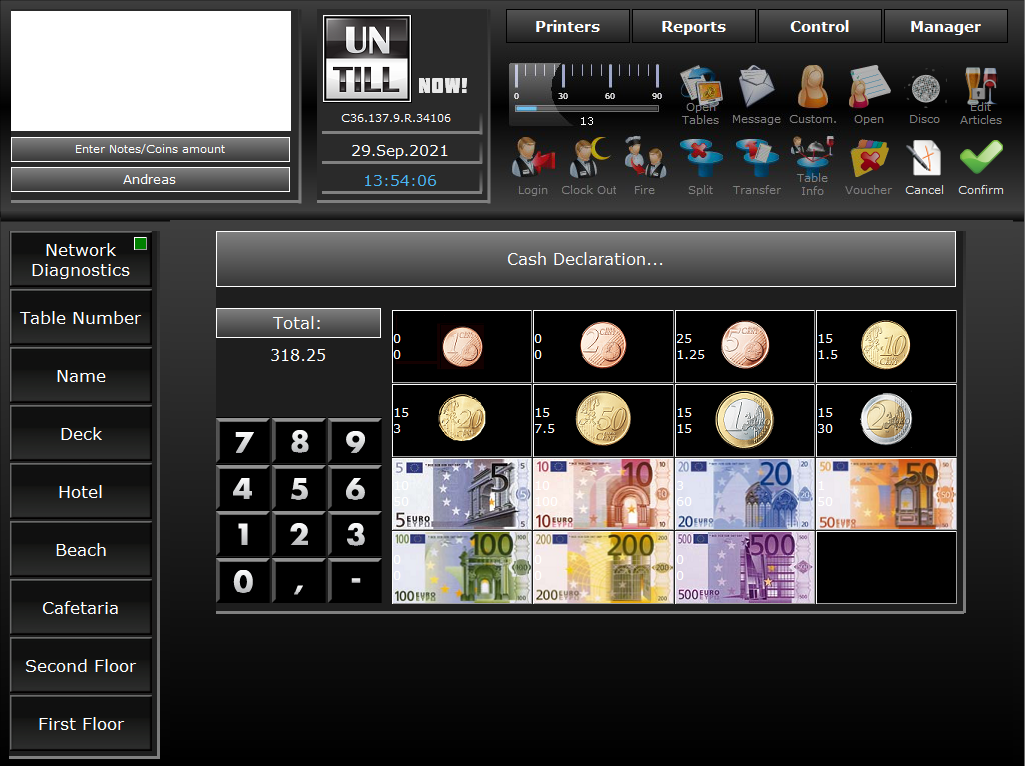
Notes & coins screen
Number pad
Notes & coins that can be selected
Total amount
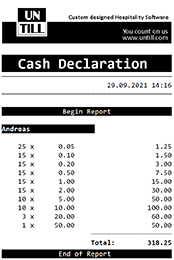
Cash declaration ticket