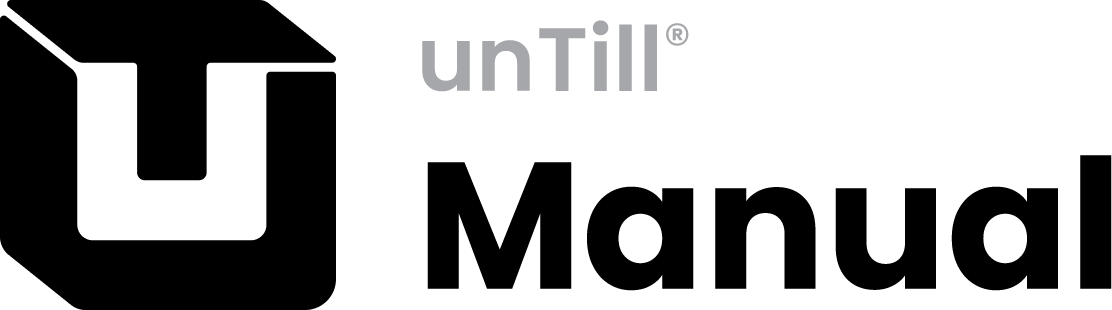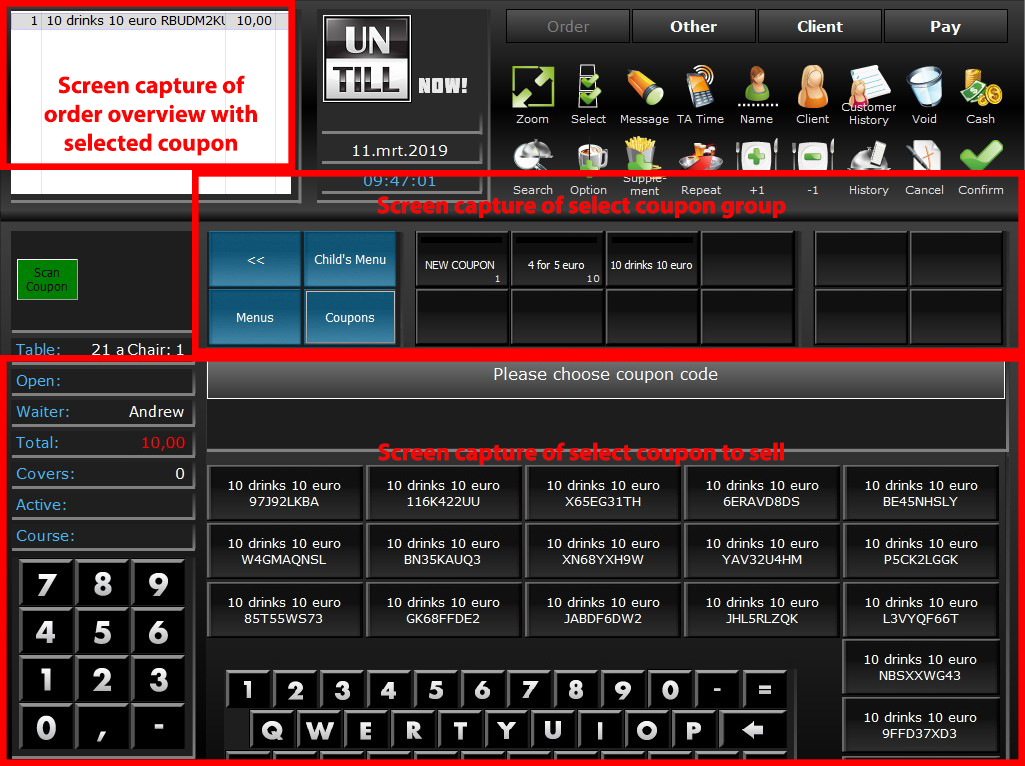Receive Coupons for Payment
This feature allows you to make use of coupons for promotional material, in adverts for instance. You correctly set it up in Back Office. Here a description of what you can do in the POS, we distinguish between Single Coded and Unique Coded coupons
Single Coded Coupons
A single coded coupon can only be used once for payment. So if a residual amount remains when the coupon is used for payment, the remaining amount is voided. Single coded coupons can’t be sold via POS
Unique Coded Coupons
A unique coded coupon can be used multiple times for payment until it has no more value. So you can use the coupon for a bill and leave a residual amount, which you can use another time for another bill
How to process a coupon in POS
- A customer hands over a coupon
- In the Order Screen the waiter opens➀the Coupon Screenand scans/selects➁the coupon (for the examples we have selected the highlighted coupon)
A coupon can be selected/scanned at any given time when articles have been selected in the order - The POS automatically applies the coupon value to the order
- The Order Overview➂shows the selected coupon name and the Table Info➃shows a new Total
E.g. the coupon grants you 10 non-alcoholic cold drinks for €10,- then 10 of the ordered cold drinks are deducted from the total and show in the Order Overview➂directly beneath the coupon name without a price - When articles aren’t ordered all at once, more articles can be ordered for a unique coded coupon. They get added as normal articles, but when they apply to the coupon you scan/select the coupon again and they get added to the coupon until its limit is reached, if they don’t apply to the coupon (anymore) they show as normal articles and full price has to be paid for them
E.g. the coupon grants 10 non-alcoholic drinks for €10,- 5 drinks are already added to the coupon. 7 Iced Tea and 3 Draughts are ordered, then 5 Iced Tea are for free (because they complete the total) and 2 Iced Tea and 3 Draughts are added with a price➂ - You can pay the order via the Payment Screen
Even when the total is 0 the bill has to be paid (preferably via ) to close the bill
) to close the bill
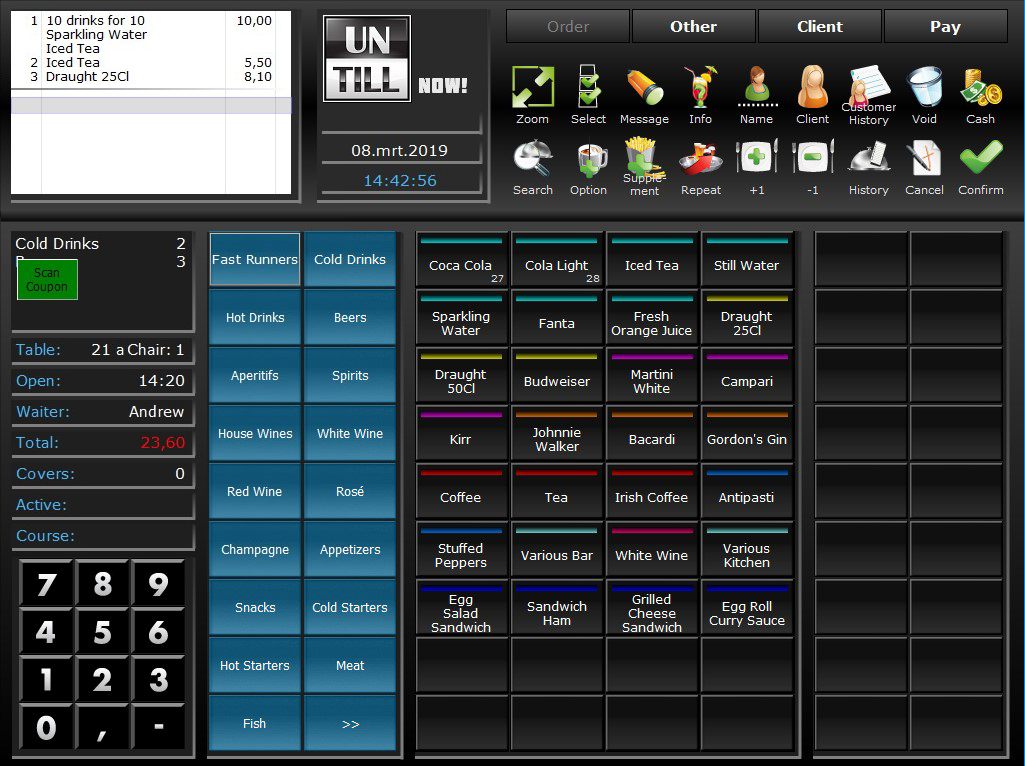
Specially created button to open the coupon screen
Order overview
Table info
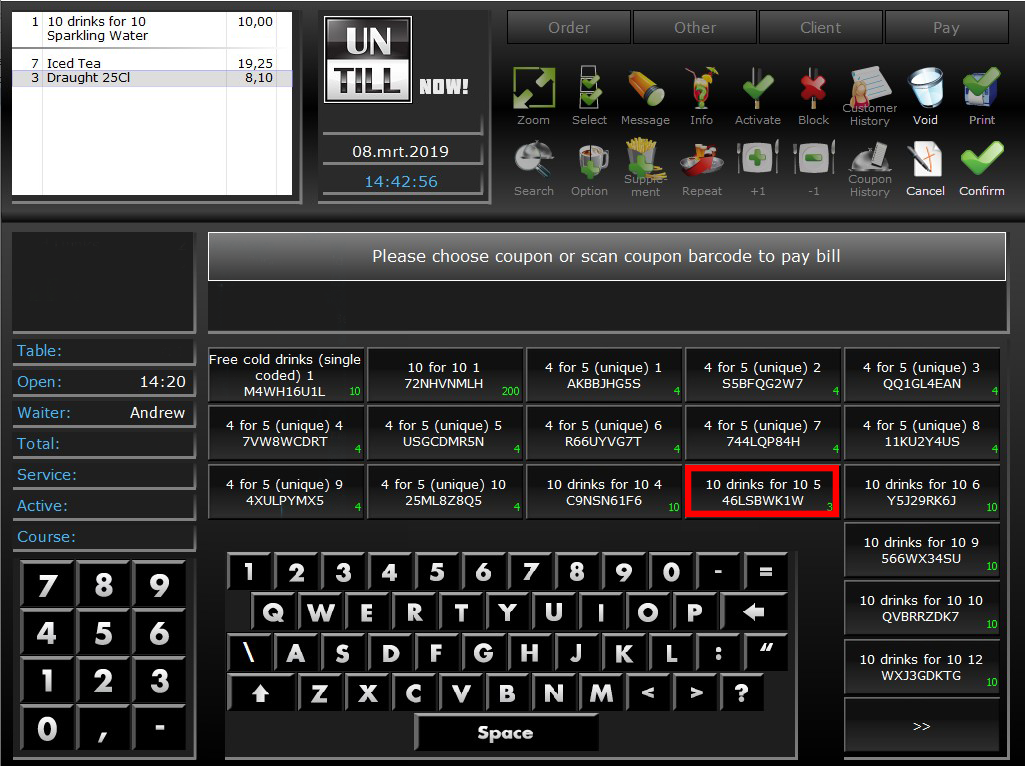
Coupons you can select
Create/Modify Coupons
A description of how to create or modify coupons in POS. In the example the creation of 1 unique coded coupon is shown. All other varieties can be chosen as will be explained
- Open the Modify Coupon Screen via

- An overview of coupons in use is shown➀
In the top left corner, the blue number indicates the amount of this specific coupon are already used
The top right corner shows the quantity of coupons made for this promo - You can select one of these or via
 create a new one
create a new one - The Create Coupon Screen opens
- Fill in the fields➁Either check one/or more boxes: QR code?, Single Code?, and Unlimited?, if you want to apply any of these to the coupon
- Choose a template➂
- Go to the next page
 and choose: Department➃Sales Area➄and Notify➅
and choose: Department➃Sales Area➄and Notify➅ - Your choices show in➆
- You can return to the first page via

- When all is complete you can print
 and save
and save
- If you choose to print them a pop-up shows asking you how many and which coupons you want to print
- Choose All coupons- to print all coupons
Choose Not used coupons- to print the coupons that haven’t been used
Choose New/Amount- to print the newly created and enter an amount
Coupons can be blocked for use: when in the Modify Coupon Screen press![]()
To allow blocked coupons to be used again press![]()
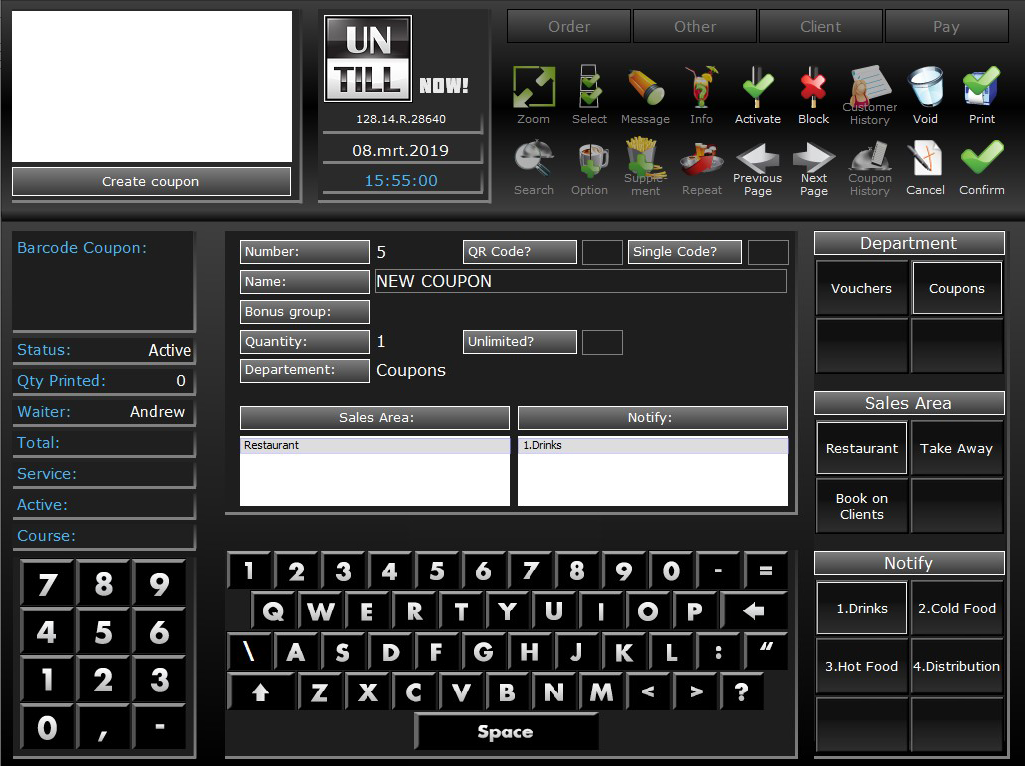
Department
Sales area
Preparation area
Overview of choices
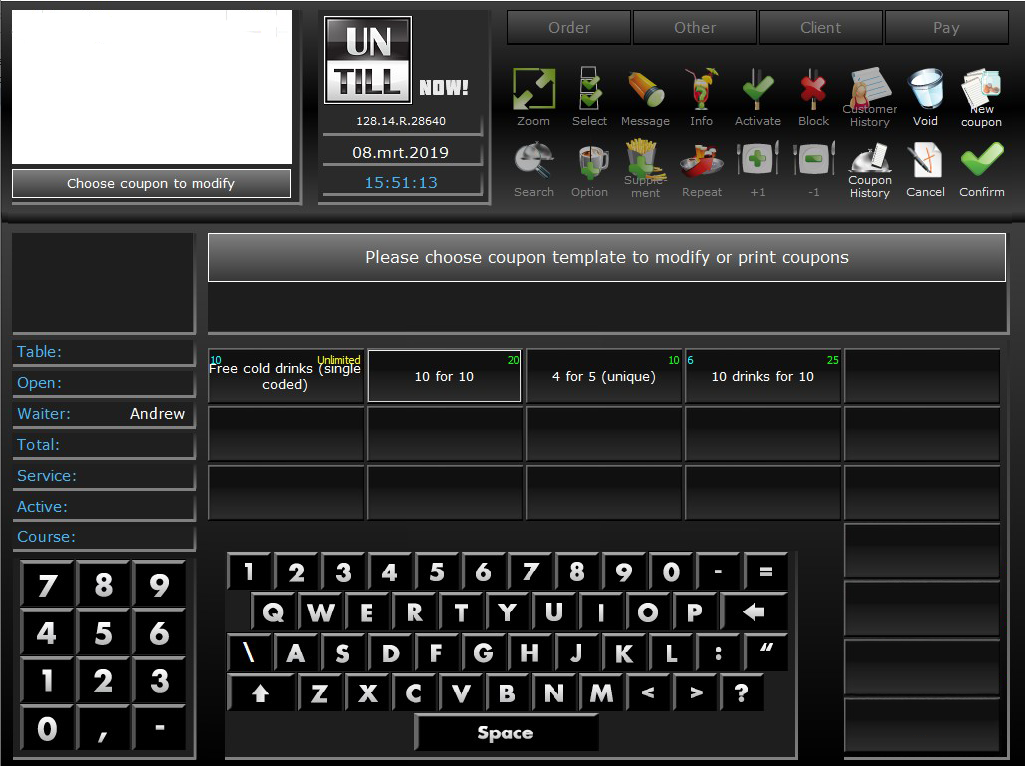
Coupons in use
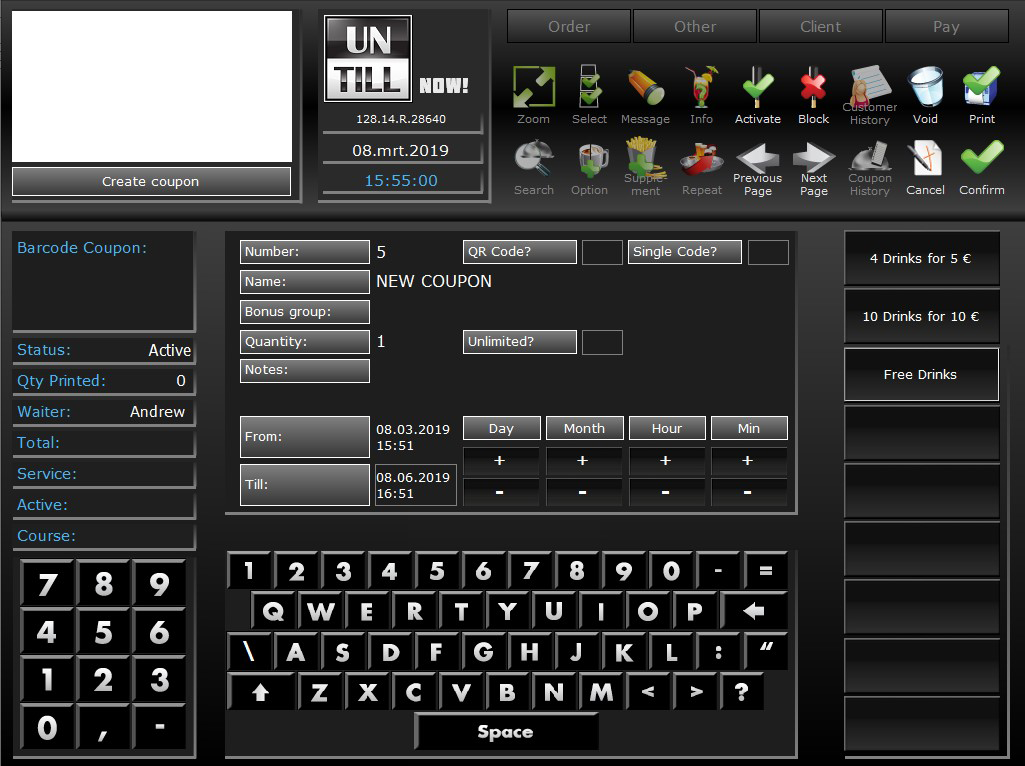
Fill in the fields
Coupon templates