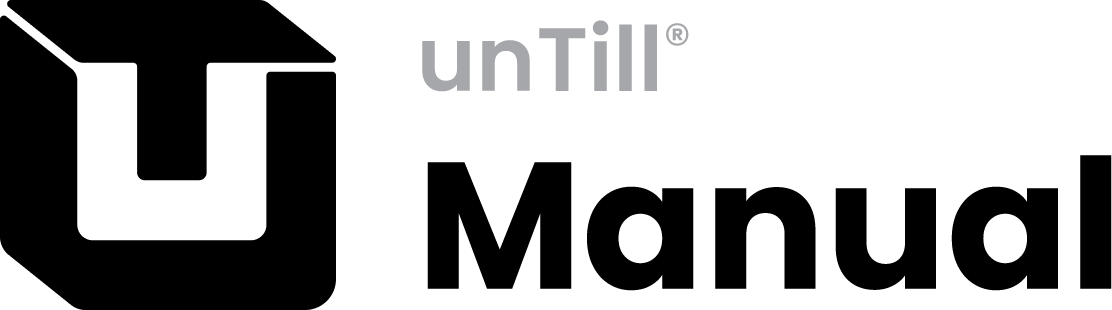Add/Modify User
Add a new user and/or modify a user via the POS
- Open the Manager Screen by clicking on the word “Manager” in the Table Screen
- In the Manager Screen press
 to be able to edit/create users
to be able to edit/create users - Select an existing user➀to edit the user settings for that user
To copy an existing user, with identical user settings that may be altered, press and select an existing user
and select an existing user
To create a new (blank) user, press
- Alter/fill in the personal data and/or user settings➁use

 to navigate through the different pages
to navigate through the different pages - Alter/select login action➂user group➃and assign a role ➄
- Press
 to finalize your actions
to finalize your actions
You automatically return to the Table Screen
Delete User
- When you’re in the Edit user screen
- Press
 to delete the current user from the database
to delete the current user from the database
- This user no longer has access to POS and/or Back Office
- This CANNOT be undone in POS
- A pop-up screen appears asking you to confirm your action
- Select
 or
or  depending on your choice
depending on your choice
You return to the User Screen to return to the Table Screen press![]() without selecting anything first
without selecting anything first
1
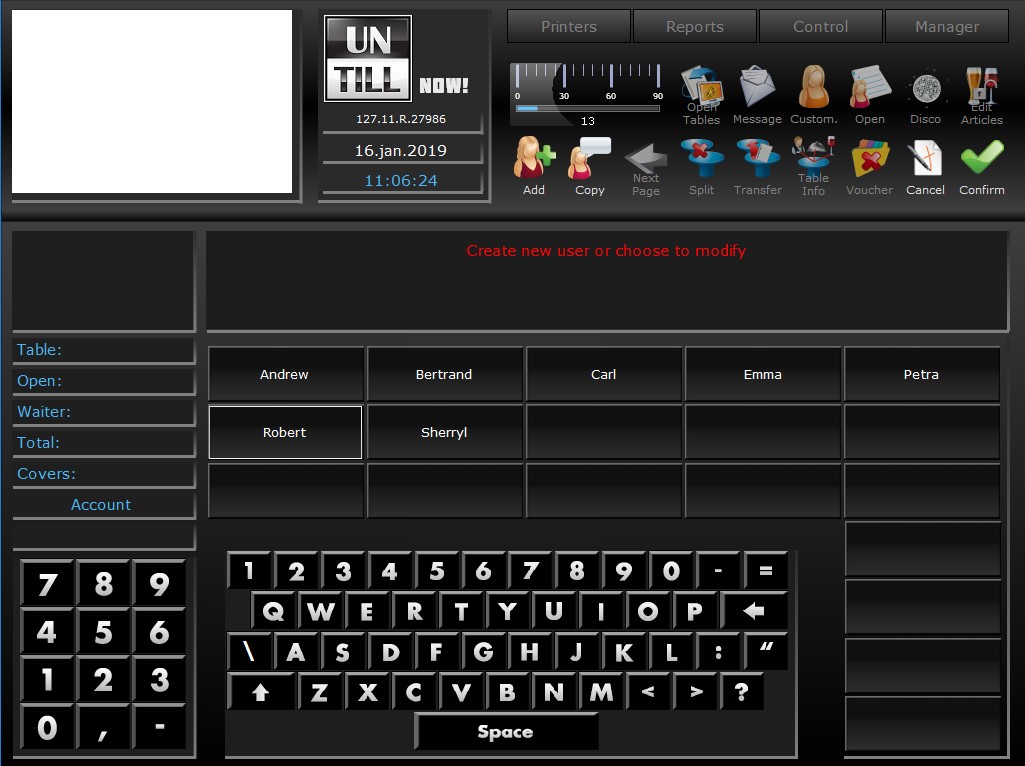
1
Existing users
1
2
3
4
5
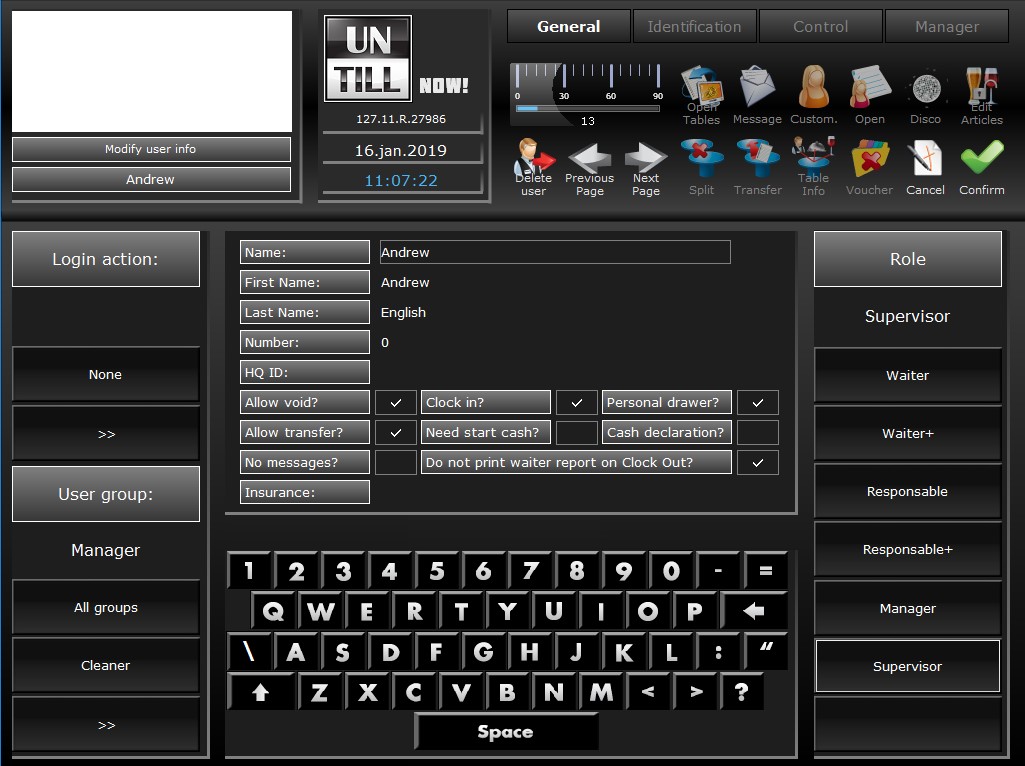
2
Personal data users
3
Login action
4
User groups
5
Roles to assign